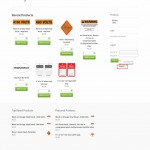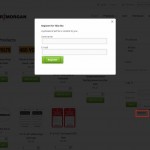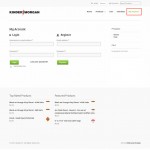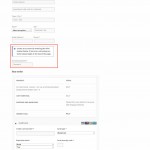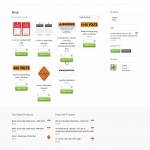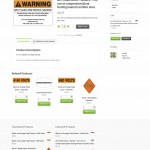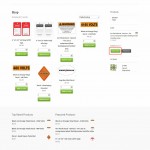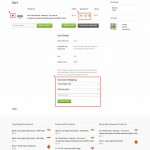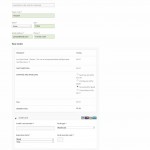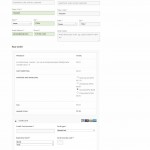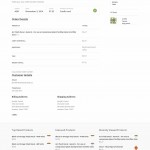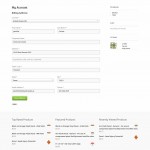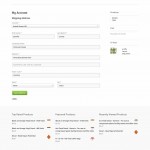This page contains instructions on how to use the Kinder Morgan client portal. Click on thumbnail images to enlarge.
1. Account Creation
A user account can be created in three places on the site: By clicking on the Register link in the sidebar of any page and filling in the popup form, by going to My Account and filling in the Register form fields (email and password), or by entering a password during the checkout process.
2. Login (for users that already have accounts)
To log into the site, you can either use the form in the sidebar of any page or the form on the My Account page. You can also click the Returning User login link on the checkout page to log in. If you go to log in and cannot remember your password, all login forms have a password recovery link that will send you a password reset email.
3. Purchasing Products
Products are on the home page under Recent Products, and also under Products. To add a product to your cart, simply select the quantity you wish to order below the product and click the Add to Cart button. The item will then show up in the cart widget in the page sidebar. If you want to see more description of the product, you can click on the product’s title or image to access the detail page. On the detail page, you can also select the quantity you wish to order and add to your cart.
4. The Cart
To access the items in your shopping cart, you can click the Cart link in the top menu, or the View Cart button in the sidebar Shopping Cart widget.
A. On the cart page, you can change the quantity of any products you’re ordering by changing the quantity and clicking the Update Cart button.
B. You can also remove a product from the cart by clicking the X icon to the left of the product image.
C. At the bottom of the page, you can click on Calculate Shipping to find out your shipping rate. Just enter your country (if not US), state and ZIP code and click Update Totals to get the available shipping rates from the UPS calculator.
Click the Proceed to Checkout button to continue on to the checkout page.
5. Checkout
Enter your billing address information in the form fields. The shipping address will default to your billing address, but if you want to ship to a different address, all you have to do is check the checkbox labeled “Ship to a Different Address” and fill in the shipping address information. Below the form, you will see a review of your order, and the available shipping options. If you selected shipping options from the calculator on the Cart page, this selection will be filled in. If you did not, the shipping options will appear automatically after you enter your billing and shipping information, and you can select the shipping type you would like to use. Then fill in your credit card information and click Place Order. You will see a confirmation page for your order, and you will receive a receipt email.
6. Account Page
If you are logged into your user account, you can view your order history and edit your billing and shipping address information on the My Account page.